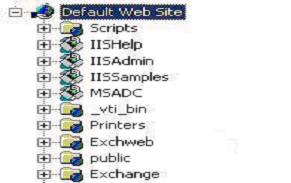
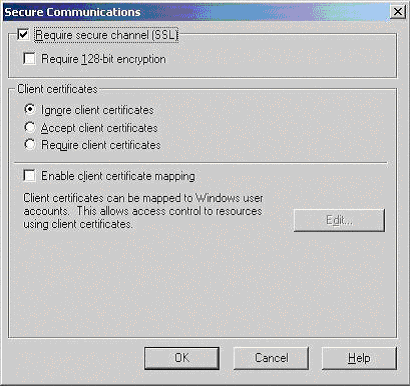
You will receive an email from the Registration Authority when your certificate request has been approved that contains a link to a location where your certificate may be obtained. Clicking on this link will bring up a browser window that contains the details of your issued certificate and includes a section that looks something like the following:
-----BEGIN CERTIFICATE-----
MIAGCSqGSIb3DQEHAqCAMIACAQExADALBgkqhkiG9w0BBwGggDCCAmowggHXAhAF
UbM77e50M63v1Z2A/5O5MA0GCSqGSIb3DQEOBAUAMF8xCzAJBgNVBAYTAlVTMSAw
(.......)
E+cFEpf0WForA+eRP6XraWw8rTN8102zGrcJgg4P6XVS4l39+l5aCEGGbauLP5W6
K99c42ku3QrlX2+KeDi+xBG2cEIsdSiXeQS/16S36ITclu4AADEAAAAAAAAA
-----END CERTIFICATE-----
Copy everything you see between and including the lines that look like
-----BEGIN CERTIFICATE-----
and
-----END CERTIFICATE-----
and paste it into an appropriately named text file e.g. myserver.cert
Certificate Installation
You have now installed the SSL certificate into your web site, the next step is to enable SSL for OWA - this is a pretty simple task.
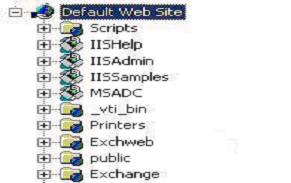
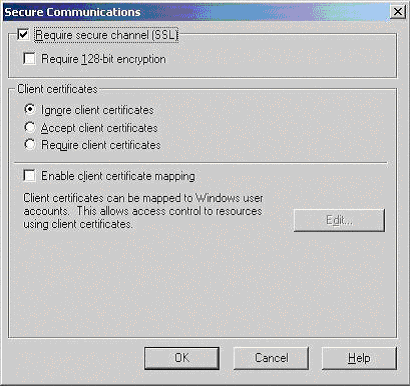
When users enter http://ahost.adomain.com/exchange, they will receive an "HTTP 403.4 - Forbidden: SSL required Internet Information Services" error message, because OWA is configured to require SSL. SSL uses the HTTPS protocol, so users would need to enter the url as https://ahost.adomain.com/exchange. Please see the Microsoft article regarding forcing the use of SSL with OWA: http://support.microsoft.com/search/preview.aspx?scid=kb;en-us;Q279681
One final step that you may need to take is to ensure that your Firewall is configured to allow HTTPS (port 443 by default) to pass through.
Copyright © Trustis Limited 2010. All
Rights Reserved
This document is licensed for use only in conjunction with the use of Trustis Trust
Services