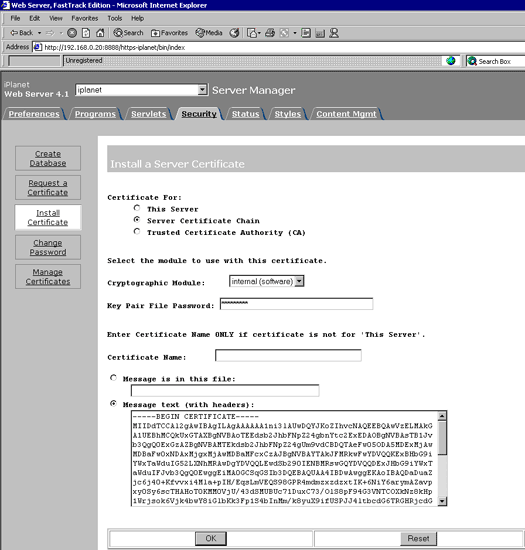
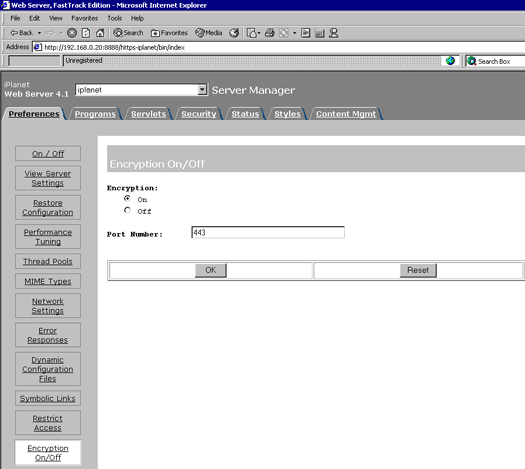
NOTE: Do not shutdown or restart the server until all steps have been completed.
You will receive an email from the Registration Authority when your certificate request has been approved that contains a link to a location where your certificate may be obtained. Clicking on this link will bring up a browser window that contains the details of your issued certificate and includes a section that looks something like the following:
-----BEGIN CERTIFICATE-----
MIAGCSqGSIb3DQEHAqCAMIACAQExADALBgkqhkiG9w0BBwGggDCCAmowggHXAhAF
UbM77e50M63v1Z2A/5O5MA0GCSqGSIb3DQEOBAUAMF8xCzAJBgNVBAYTAlVTMSAw
(.......)
E+cFEpf0WForA+eRP6XraWw8rTN8102zGrcJgg4P6XVS4l39+l5aCEGGbauLP5W6
K99c42ku3QrlX2+KeDi+xBG2cEIsdSiXeQS/16S36ITclu4AADEAAAAAAAAA
-----END CERTIFICATE-----
Copy everything you see between and including the lines that look like
-----BEGIN CERTIFICATE-----
and
-----END CERTIFICATE-----
and paste it into an appropriately named text file e.g. myserver.cert
Installing CA Certificates
The CA certificates must be installed as a certificate chain.
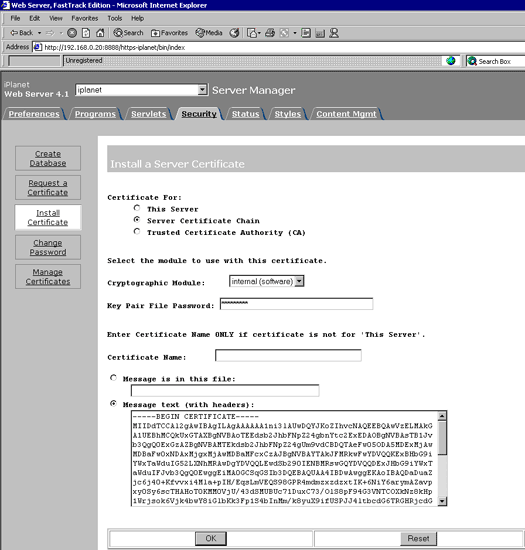
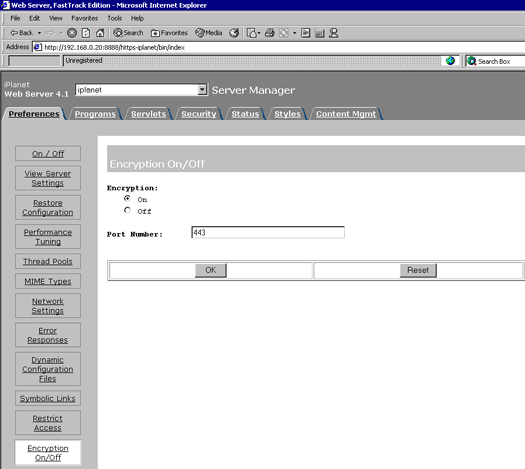
Installing the Server Certificate
For the server certificate, repeat the steps from 3 above, but this time:
Enabling SSL
At this stage all the certificates are installed and SSL now needs to be activated.
Now shutdown and restart the server.
Copyright © Trustis Limited 2010. All
Rights Reserved
This document is licensed for use only in conjunction with the use of Trustis Trust
Services